How to set up the Pinterest Tag on your Dashboard
We are very delighted to announce you an exciting news for sellers who are promoting their very special creations on Pinterest! As most of you know, Pinterest marketing has been skyrocketing to popularity amongst marketers. From now on, you can add your Pinterest Conversion Pixel on your Teezily Dashboard to track conversions: the Pinterest pixel (tag) is a piece of JavaScript code that will enable you to build and optimize audiences to reach valuable customers on Pinterest.
More specifically, the Pinterest Tag makes it possible to track the actions people take on your campaigns after seeing your Promoted Pins. You can use this information to measure return on ad spend (ROAS) and create audiences to target with your Promoted Pins.
The actions include:
You can further narrow down your audiences by looking at specific values for these actions. Most usefully, Pinterest conversion tracking will also allow us to tell exactly how much money our Promoted Pins are sending our way. YAY!
The following steps will walk you through adding the Pinterest Conversion tag to your Teezily Dashboard.
Having a Pinterest Business Account!
Login to your Pinterest Ads Manager account, then navigate to the Ads » Conversion tracking » Create Tag.
Name your tag - you can change the name of this tag later - and click Generate Code.
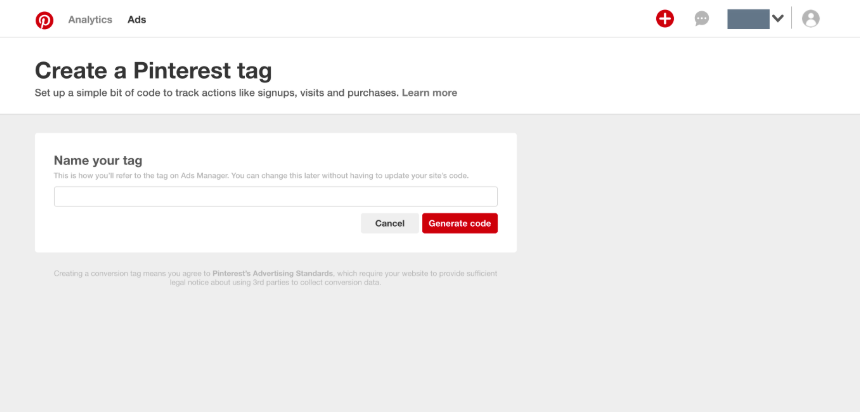
Copy the Pinterest tag code and paste it on the specif field in your marketing section of "My Account"
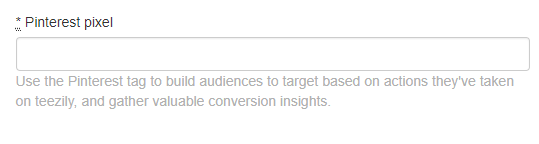
And it's done! Do not hesitate to share your feedback with our team by leaving a comment here below, and enjoy your conversions!
More specifically, the Pinterest Tag makes it possible to track the actions people take on your campaigns after seeing your Promoted Pins. You can use this information to measure return on ad spend (ROAS) and create audiences to target with your Promoted Pins.
The actions include:
- Page Visit
- View Category
- Search
- Add To Cart
- Checkout
- Watch Video
- Signup
- Lead
- Custom
You can further narrow down your audiences by looking at specific values for these actions. Most usefully, Pinterest conversion tracking will also allow us to tell exactly how much money our Promoted Pins are sending our way. YAY!
How to Add the Pinterest Conversion Tag
The following steps will walk you through adding the Pinterest Conversion tag to your Teezily Dashboard.
Prerequistite
Having a Pinterest Business Account!
Step 1 – Create Conversion Tag
Login to your Pinterest Ads Manager account, then navigate to the Ads » Conversion tracking » Create Tag.
Name your tag - you can change the name of this tag later - and click Generate Code.
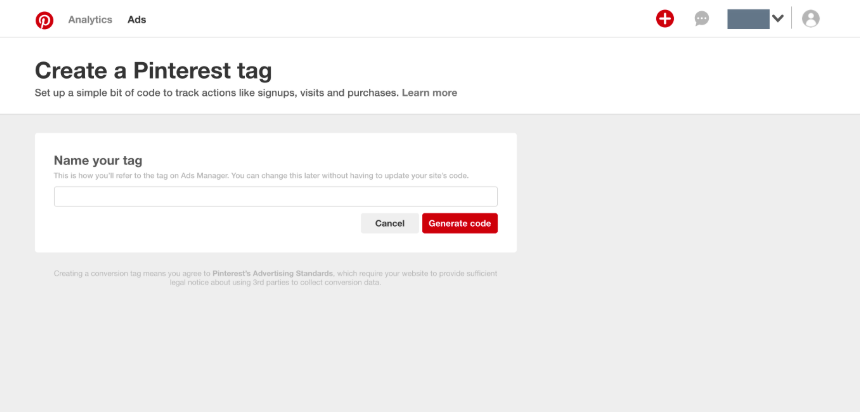
Step 2 – Copy and Paste Conversion Tag on Your Dashboard
Copy the Pinterest tag code and paste it on the specif field in your marketing section of "My Account"
And it's done! Do not hesitate to share your feedback with our team by leaving a comment here below, and enjoy your conversions!
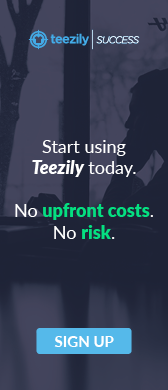
Thanks.that increase our chance to make big ROI